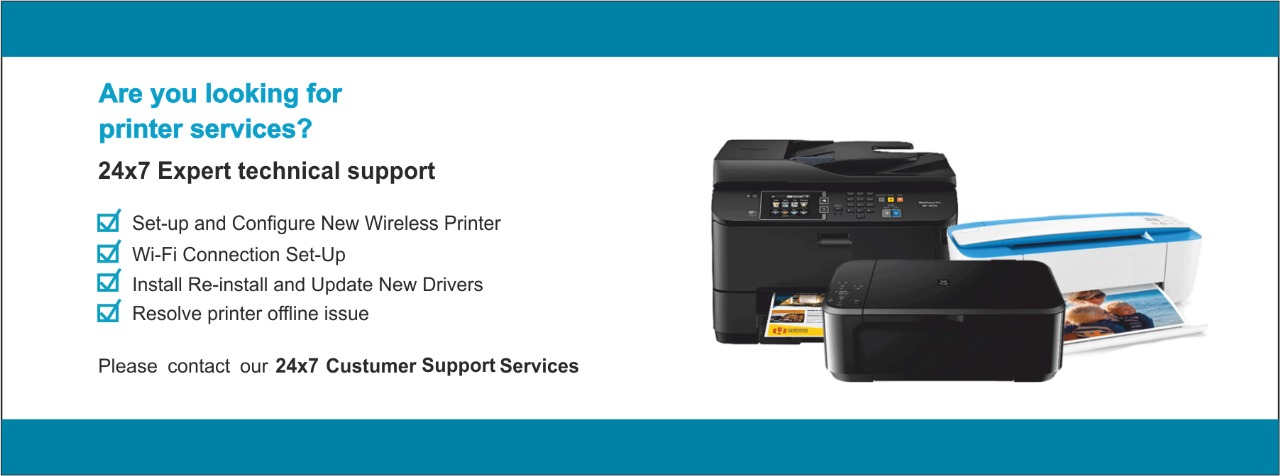
“Printer services” typically refer to a range of support and maintenance options provided by manufacturers or third-party service providers to ensure the smooth functioning of printers. These services may include:
- Installation and Setup: To install and set up a printer, connect it to your computer using a USB cable or via a wireless network. Power on the printer, insert the installation CD or download software from the manufacturer’s website. Follow on-screen prompts to install drivers. Configure printer settings and perform a test print to ensure functionality..
- Troubleshooting: Diagnosing and resolving issues that may arise during printer use.
- Driver Updates: Ensuring that the printer drivers are up-to-date for optimal performance.
- Firmware Updates: Keeping the printer’s firmware current to access new features and improvements.
- Repair Services: Addressing hardware or mechanical issues to restore functionality.
- Maintenance: Regular check-ups, cleaning, and preventive measures to prolong printer life.
- Networking Setup: Configuring printers for network use, including wireless connections.
- Training and Support: Providing guidance on printer operation and addressing user queries.
- Toner/Ink Replacement: Assisting with the replacement of consumables like ink or toner cartridges.
- Remote Assistance: Offering support through online or phone channels for quick issue resolution.
For specific printer services, it’s advisable to check with the printer manufacturer or authorized service providers, as offerings may vary.
One Time Fix - $99.99
For a one-time printer fix, ensure proper hardware setup, connect to your computer, and install the latest drivers from the manufacturer's website. Check paper and ink/toner levels, configure settings, and print a test page.
Basic Plan - $149.99
3 Printer's AMC, clean the printhead, update firmware, inspect for physical damage, replace worn parts, and perform test prints to ensure optimal performance and extend the printer's lifespan.
Silver Plan - $199.99
5 Printer's AMC, including cleaning the printhead, updating firmware, inspecting for physical damage, and replacing worn parts. This ensures continued optimal performance and longevity.
Gold Plan - $249.99
Upto 10 printer's AMC, conduct periodic cleaning, firmware updates, thorough inspections for physical wear or damage, and timely replacement of worn components to ensure sustained performance and longevity.

Setting up a printer can vary depending on the type and model of the printer you have. Here are general steps that should help you set up most printers. Keep in mind that these steps may not cover all scenarios, so it’s always a good idea to refer to your printer’s manual for specific instructions.
Unpack the Printer:
- Remove the printer from its packaging.
- Remove all protective materials and stickers.
Power Connection:
- Plug the printer into a power source using the provided power cable.
- Turn on the printer.
- If your printer uses ink cartridges, open the printer cover and install the ink cartridges according to the instructions.
- If your printer uses toner cartridges, follow the manual to install them.
Paper Tray Setup:
- Load paper into the paper tray. Adjust the guides to fit the paper size.
Connect the Printer to Your Computer:
- If your printer supports a wired connection, connect it to your computer using a USB cable. Make sure the cable is securely connected to both the printer and the computer.
- If your printer supports a wireless connection, follow the instructions in the manual to connect it to your Wi-Fi network.
- Insert the installation CD that came with the printer into your computer or download the latest software/drivers from the manufacturer’s website.
- Follow the on-screen instructions to install the printer driver.
- Once the software is installed, open the printer settings on your computer.
- Set your printer as the default printer if necessary.
- Configure any additional settings, such as paper type, quality, etc.
Print a Test Page:
- After the setup is complete, print a test page to ensure that the printer is functioning correctly.
Troubleshooting (if needed):
- If you encounter any issues during setup or printing, refer to the printer’s manual for troubleshooting tips.
- Check the manufacturer’s website for updated drivers or firmware that might address any problems.
Remember to consult your specific printer’s manual for model-specific instructions, as the steps can vary between different brands and models.
